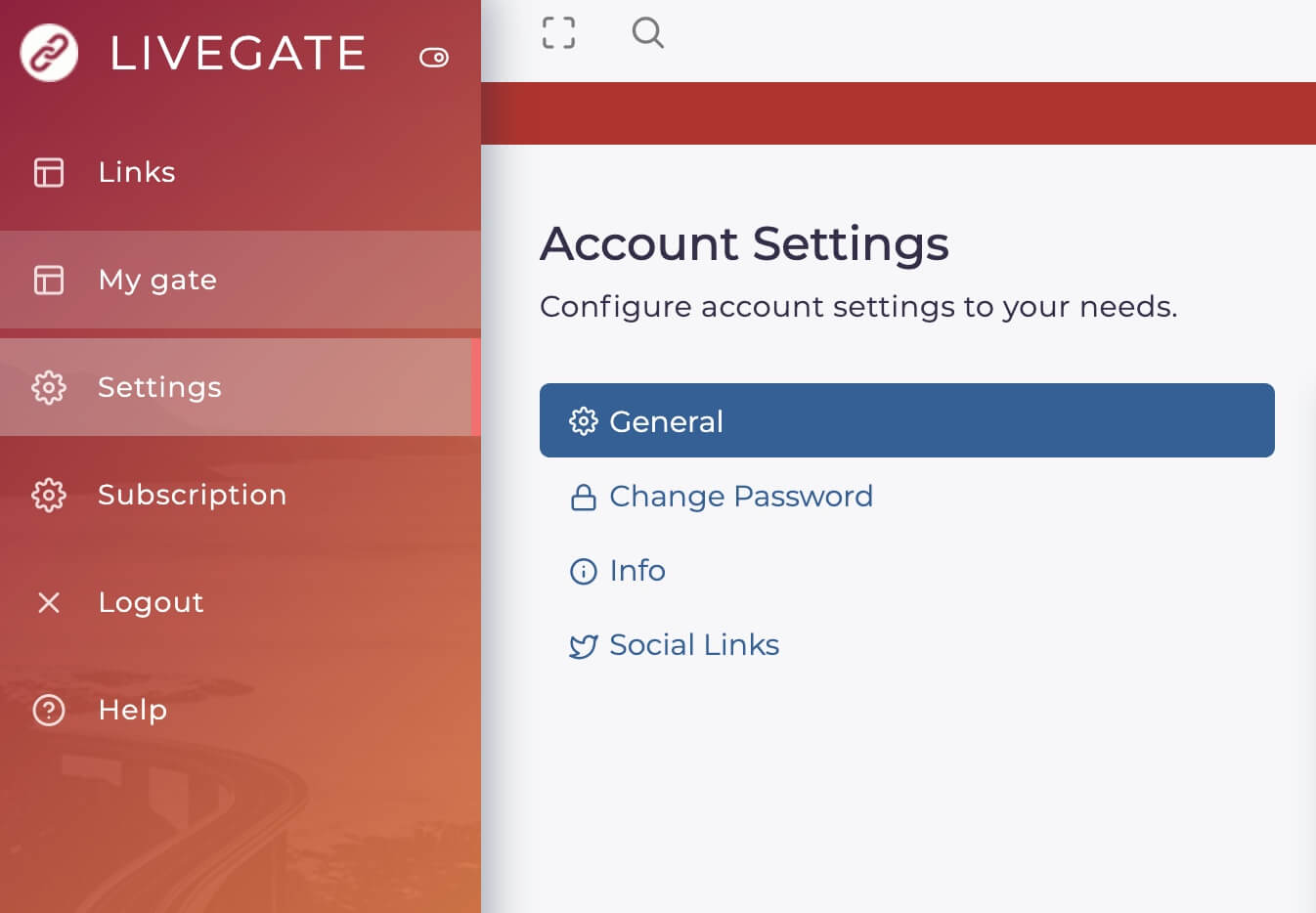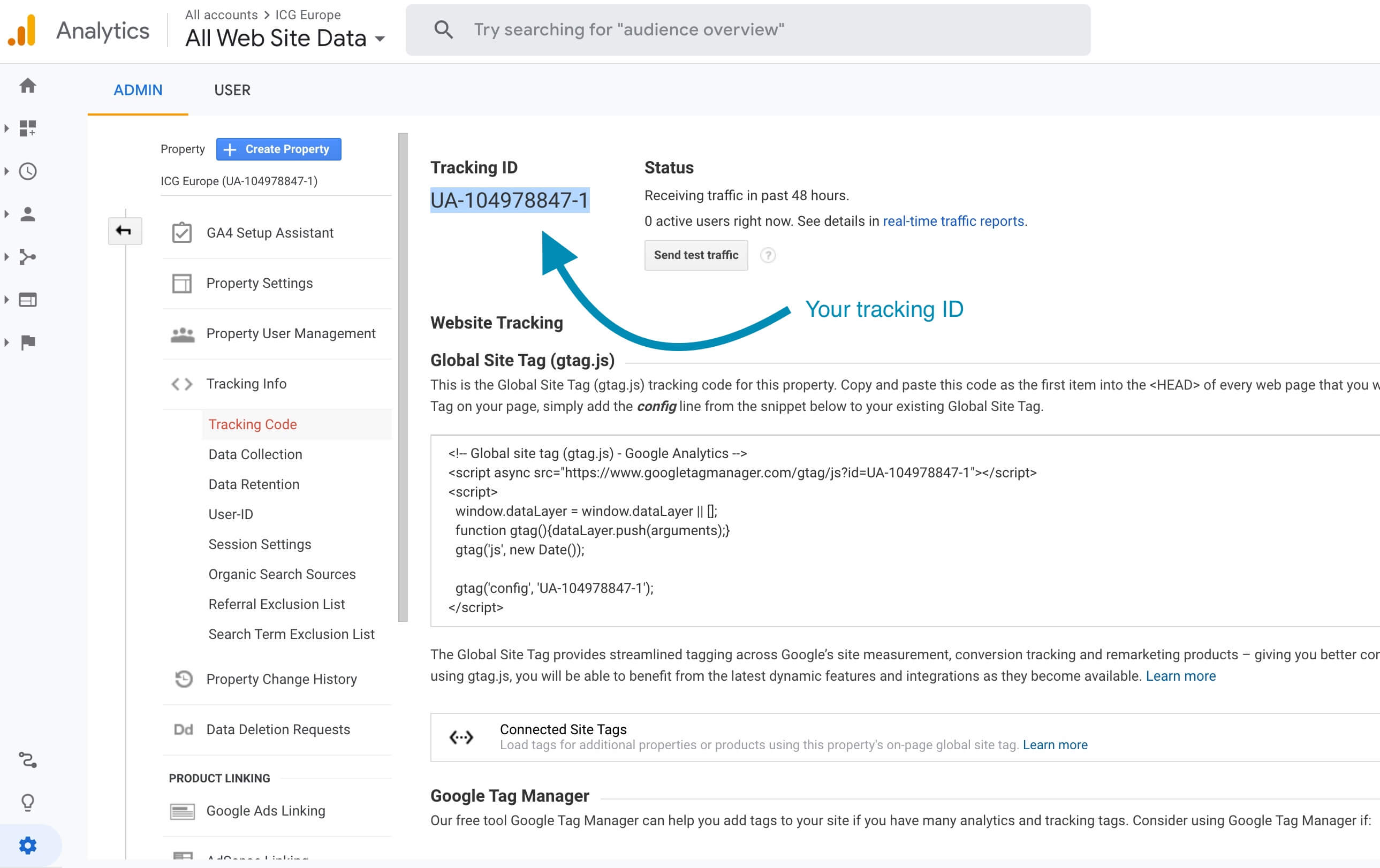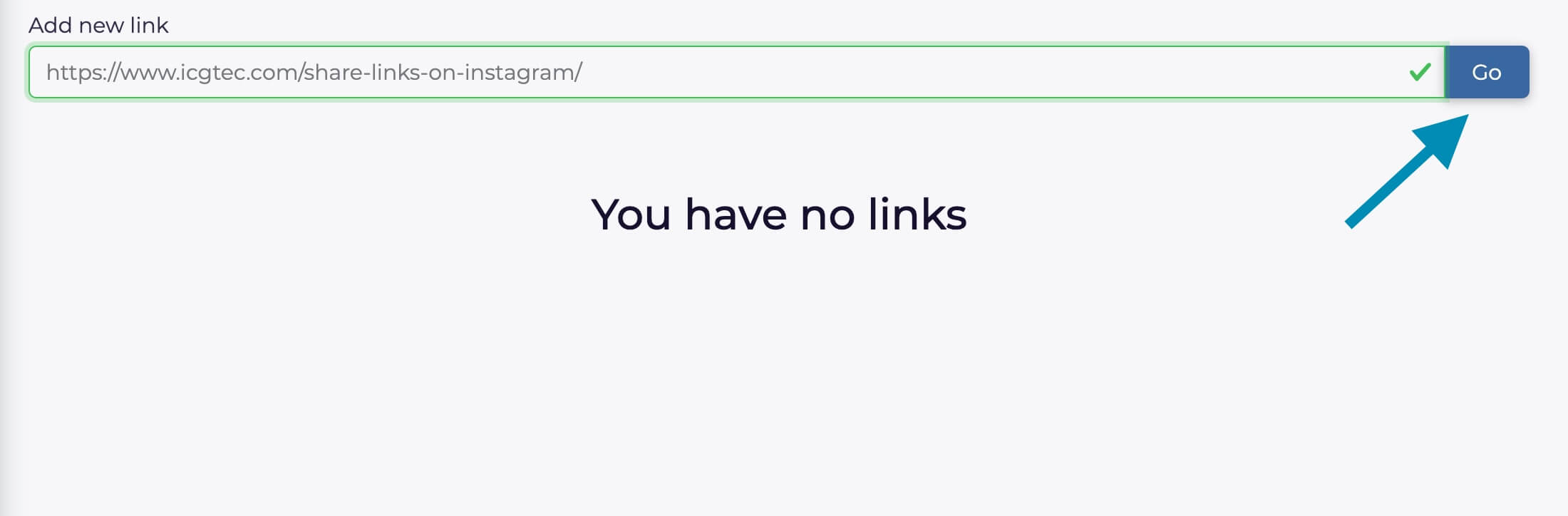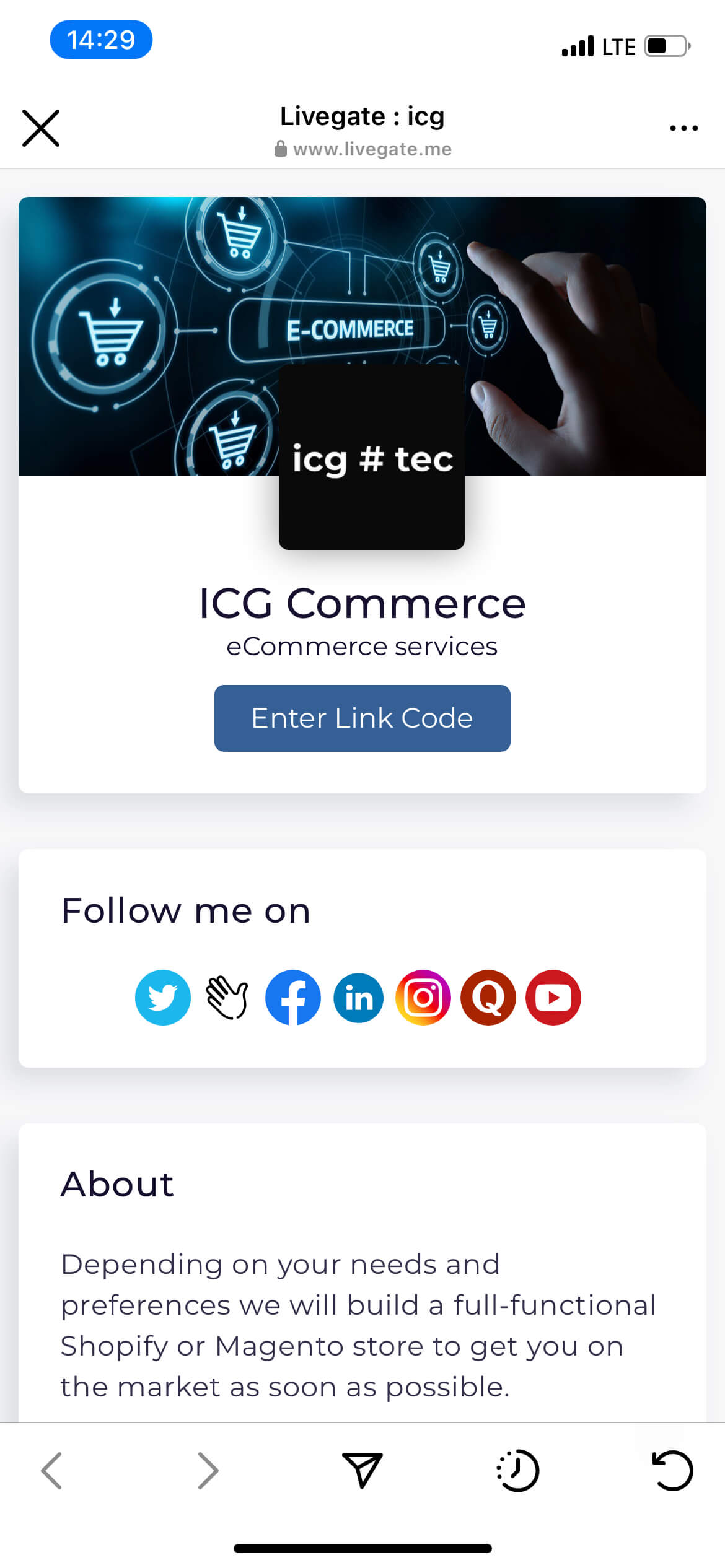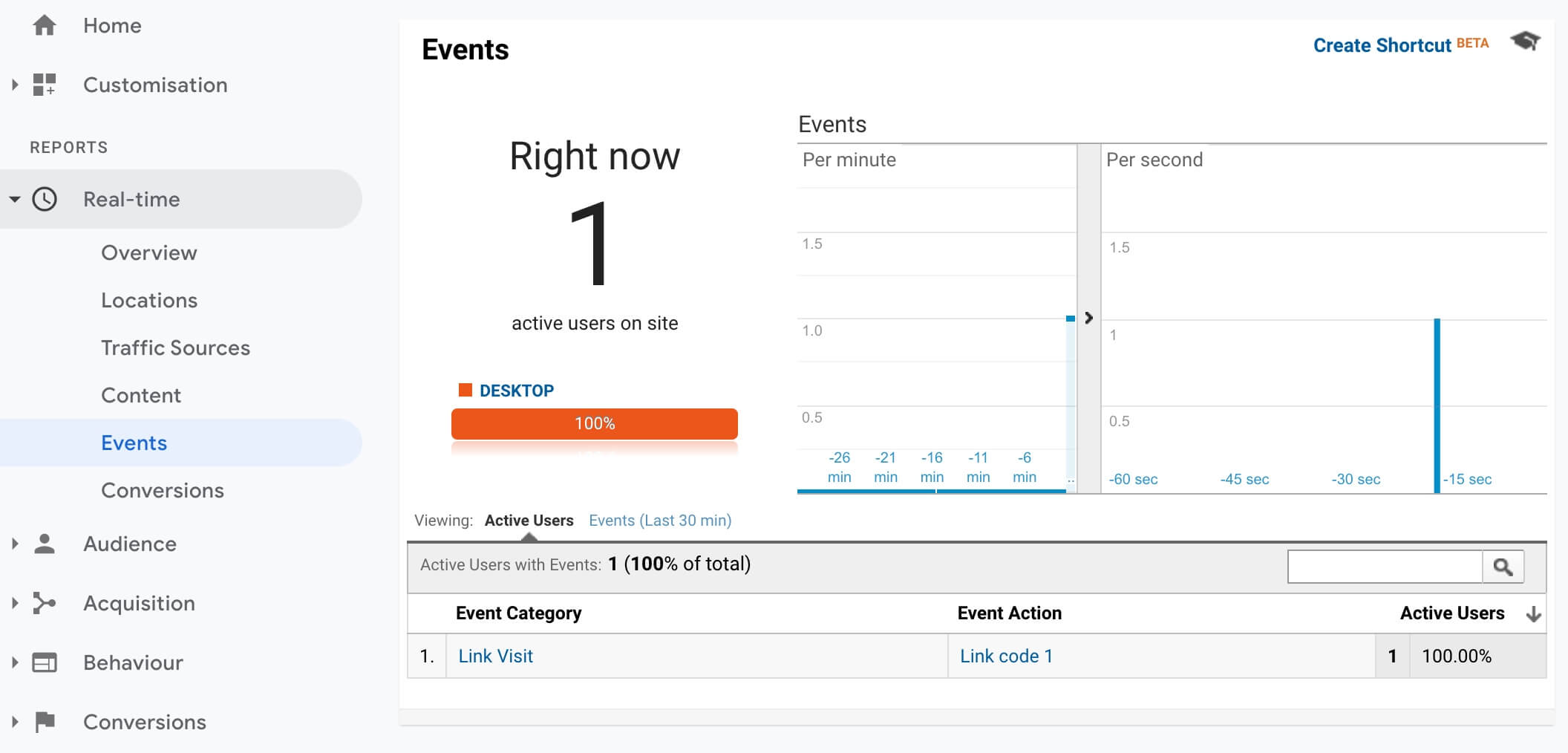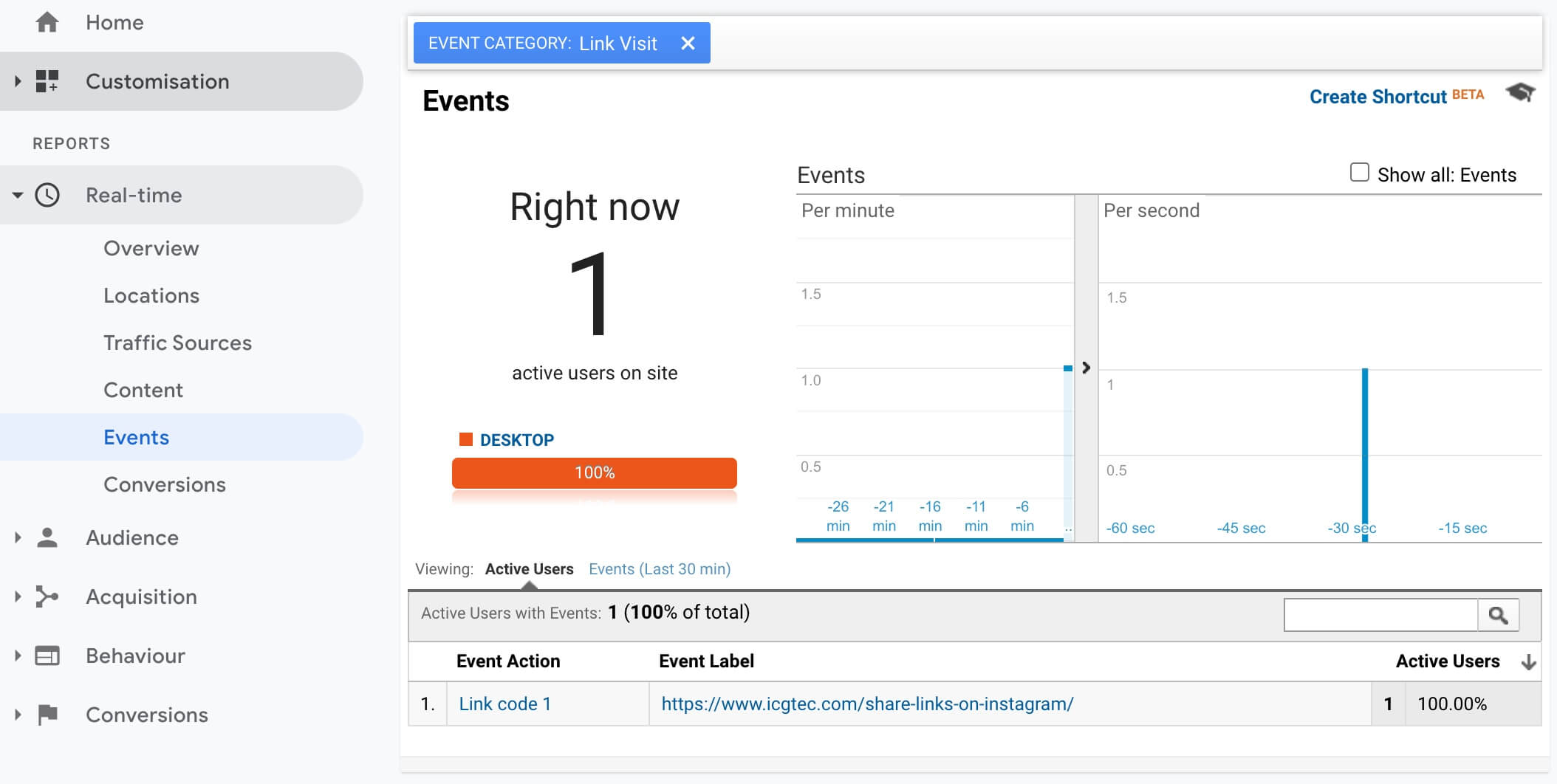How to track Instagram with Google Analytics
Learn how to add Google Analytics to your link in bio to track Instagram link clicks and more.
1. Open settings
Click Settings in left side menu and open General tab
2. Select your GA type and enter your tracking ID
Select the version of Google Analytics in use and copy your measurement ID(Google Analytics 4) or tracking ID (Google Universal Analytics) and paste in Livegate
3. Add a test link
Go to Links section in side menu and copy and paste some test URL and get the link code for our test
4. Open the test link
Open your public profile and click "Enter link code" button under your avatar and enter the short numeric code in the code dialpad:
5. Test the integration
Now go to Google Analytics->Real Time->Events and check if the link click event was triggered:
The same way you can track clicks on your link in bio buttons (aka top content).
Video version of this guide can be watched here:
Related articles
Do you want to try? Let us know what you think.
Contact Us
Have an issue or idea? Let us know!